The complete guide to setting up OmniFocus for maximum productivity
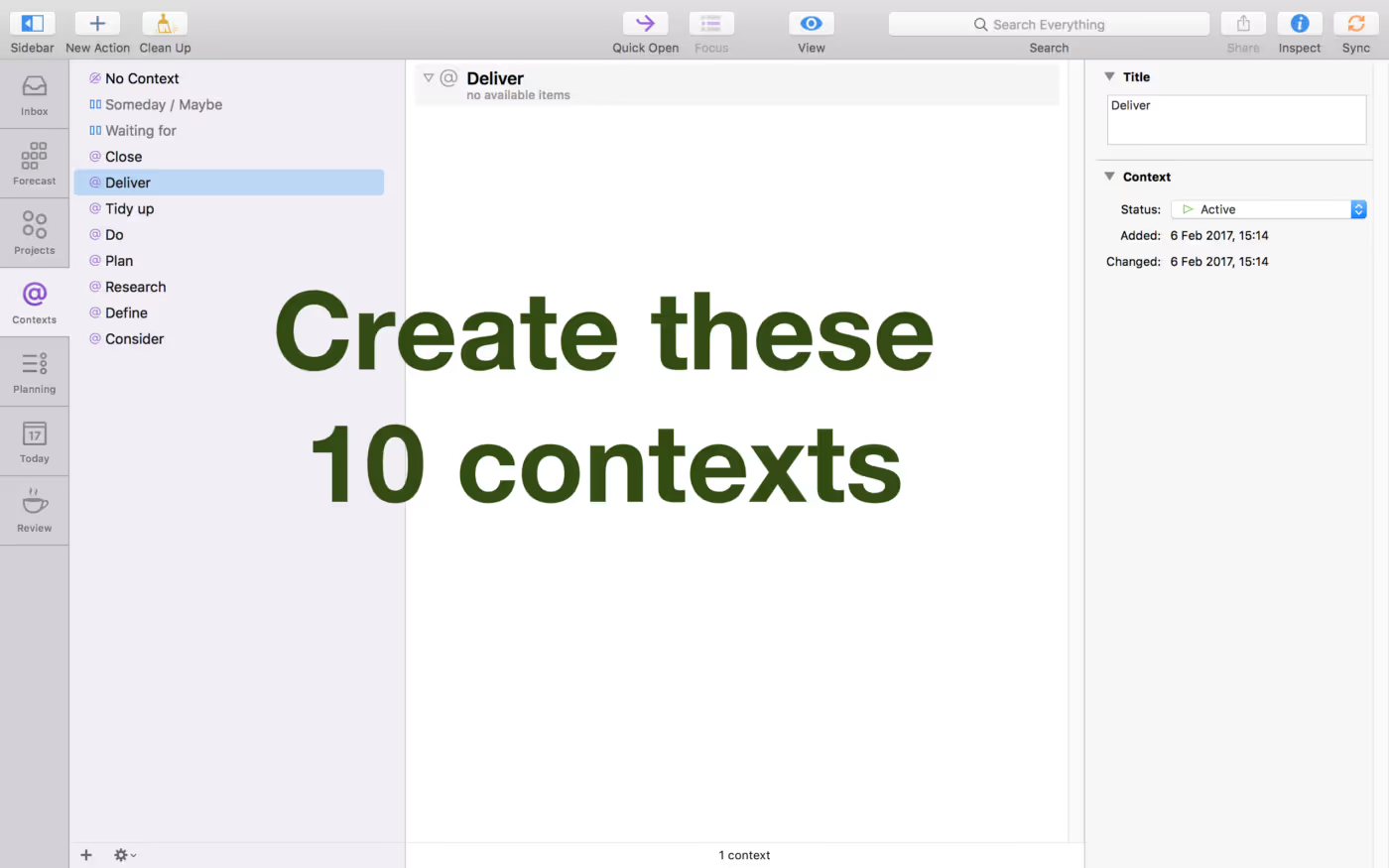
This guide is for OmniFocus 2.
Using OmniFocus 3? Check out my OmniFocus 3 course, "Get Stuff Done with OmniFocus 3".
Here's what one happy student had to say about my course:
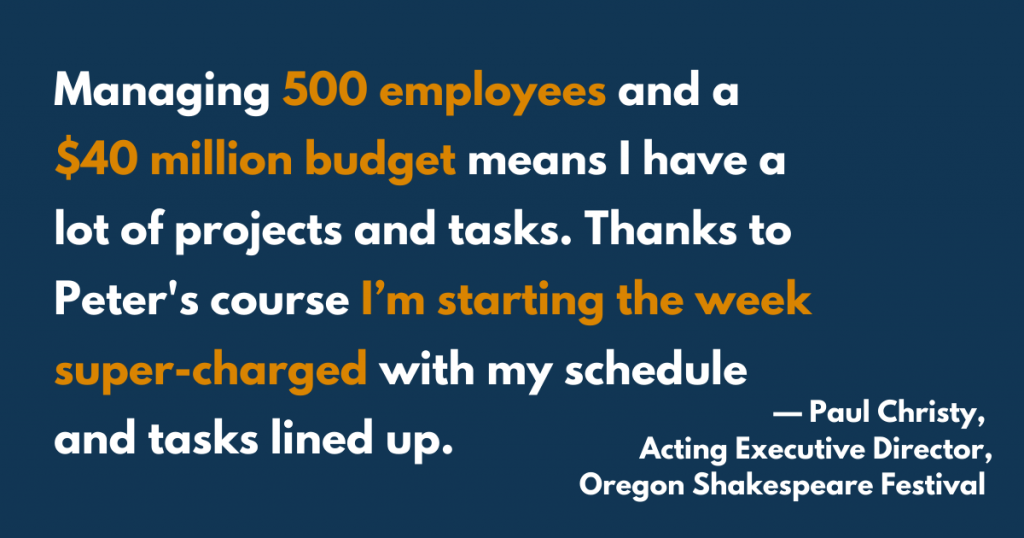
Or, proceed with this guide for OmniFocus 2...
Do you want to learn how to set up OmniFocus in the optimal way?
If so, this guide is for you.
I've spent dozens of hours researching and testing which OmniFocus setup leads to maximum productivity. In this guide, I will walk you through this fantastic setup, so you can work more efficiently than ever.
What you'll learn
You'll learn:
- Which objectives you need to achieve to improve your productivity
- How to organize your tasks into projects and what qualifies as a project
- Which contexts to set up to help you plan your projects
- How to use the Someday / Maybe and Waiting for contexts
- When to set due dates and defer dates
- How to use flags and custom perspectives to help you pick tasks to work on today
- How often to review
- How to use this OmniFocus setup in common situations
This isn't a tutorial explaining all of OmniFocus's features. It assumes you're already using OmniFocus, but would like to make better use of it. If you don't already use OmniFocus, download a copy for macOS from the OmniGroup's website or install the OmniFocus iPad app, and then peruse the excellent official OmniFocus documentation. After you get a feel for the software, come back to this guide.
This guide also assumes you're using OmniFocus on macOS. You can also set up and use OmniFocus this way on an iPad; the logic is the same. I trust you'll be able to find your way around the iPad app.
It should take you a couple of hours to read this guide and set up OmniFocus this way. It will probably take a few more hours over the coming weeks for you to get comfortable using this setup.
Can you afford not to spend that time to boost your productivity?
Five objectives
Let's translate improved productivity into concrete objectives. The purpose of OmniFocus is to help you achieve these objectives, and there are five of them:
Objective #1: keep track of things to do. You need an accurate and complete list of what you want to do so that you can prioritize and plan.
Objective #2: do the most important work. Your work probably involves both deep work and supporting shallow work. Deep work is the important work, the hard work—the work that produces value.
If you're a programmer, your deep work is writing code, while your shallow work may include attending meetings and reviewing software specifications. If you're an accountant, your deep work is reviewing a client company's books, and your shallow work may include learning about the latest accounting standards and filing forms with the tax agency.
Deep work is hard, so many of us tend to avoid it when we can complete shallow tasks instead. But productivity isn't about completing as many tasks as possible. It's about completing the most important tasks—the deep work. You want to keep track of which tasks and projects are the most important so you can make time to complete them.
Objective #3: plan ahead. By planning your work ahead of time, you can work efficiently and complete your tasks on time. We'll set up contexts to help you plan.
Objective #4: know what to work on next. When we don't know where to start, a project can seem daunting, causing us not to work on the project at all. Knowing which task to work on next will help you avoid procrastination.
Objective #5: clear the mind. When you think of a task, you want to be able to capture it quickly for processing later, so you can focus on your current work.
Throughout the guide, I'll note when doing something a particular way will help you reach one of these supporting objectives.
Working with projects
The people behind OmniFocus, the OmniGroup, refer to OmniFocus as a task management tool. It makes sense to refer to OmniFocus this way to distinguish it from project management tools such as Microsoft Project and the OmniGroup's own OmniPlan, because the purpose of OmniFocus is not business project management.
Nevertheless, OmniFocus revolves around projects, which is why it is much more sophisticated than apps that simply let you set up a few lists with tasks. And because we'll be setting up projects in OmniFocus, it helps to define what qualifies as a project in the context of your personal productivity.
The formal definitions of a business project won't do us much good. For example, a popular business project management method, PRINCE2, defines a project as:
[A] temporary organization that is created for the purpose of delivering one or more business products according to an agreed Business Case.
While this definition might make sense in a business setting, it's not suitable for your personal project management. Writing a business case is overkill for almost all personal projects. (An exception might be if you wanted to start your own business.)
We get closer with a definition by the Project Management Institute:
[A project is] a temporary endeavor undertaken to create a unique product, service or result.
Your personal projects will also be temporary and produce a unique result. These two attributes will help you distinguish between tasks and projects. You need both criteria. For instance, when you vacuum the floor, you do so temporarily but the result (a dust-free floor) isn't unique. You might vacuum the floor thousands of times in your life. That makes vacuuming the floor a task, not a project.
But we can get even more specific. David Allen, of Getting Things Done fame, provides excellent guidance:
How do I define Projects? Any and all those things that need to get done within the next few weeks or months that require more than one action step to complete.
So we can think of a project as anything that is temporary, has a unique result, and takes more than one step to complete. What constitutes a step comes down to intuition. For instance, remodeling the kitchen is a project. Cleaning the kitchen sink isn't.
Here's another way to think about how granular "steps" should be: if the only sensible way to do it is all in one go, it's a task, not a project.
There's no point in half cleaning the toilet, even though you could think of sub-steps to cleaning the toilet (cleaning the lid, cleaning the handle, and so on). So cleaning the toilet is a task, not a project.
What's the point of these semantics?
We care about the definition of a project because in OmniFocus, we want to organize your tasks by project. OmniFocus has built-in functionality to let us do this. Let's refer to the project entities in OmniFocus as capital-P Projects to distinguish them from our conceptual notion of a lowercase-p project.
In OmniFocus, there are three types of Projects:
- Sequential Projects
- Parallel Projects
- Single-action Projects
Sequential and parallel Projects are lowercase-p projects in the sense that we just defined them.Both are temporary, have a unique result, and consist of more than one task. They differ from each other in that sequential Projects contain tasks that you must complete in a specific order, while parallel Projects contain tasks that you can complete in more than one order (but not necessarily in any order).
Single-action Projects, by contrast, aren't lowercase-p projects. We will use them to collect any tasks that aren't complex enough to be a project, such as many household chores. They are uppercase-P Projects, though, meaning that they are Project entities in OmniFocus.
How to set up your Projects
Now that we've established what a project is and what Projects look like in OmniFocus, it's time to add all your projects to OmniFocus. Think of all projects you'd like to work on soon—let's define soon as David Allen's "within the next few weeks or months".
Remember, if it isn't temporary, doesn't produce a unique result, or consists of only one step, it's not a project. And if you don't plan to do it soon, it's not a project now—later in this guide we'll file potential projects for future consideration.
Add your projects from around the home, from things you'd like to do with friends and family, from your work, from your hobbies, from any volunteering you do—any projects at all that you plan to work on soon. Add them all to OmniFocus, thinking about whether each should be a Sequential Project or a Parallel Project. Don't add tasks to these Projects yet.
Here are some examples of project titles:
- Get a new lamp for the living room
- Buy an electric car
- Draft the copy for that job posting
- Prepare to train for the marathon
- Write a report on the mating habits of the Giant Panda
If you'd like to, add just a few projects now, so you can move on with the guide. But make sure you set aside time later to add all your projects, to help achieve Objective #1: keep track of things to do.
Next, set up folders to organize your related Projects. I suggesting setting up a Home folder to contain Projects (and a single-action Project with tasks) related to housekeeping, DIY projects, home maintenance, and so on. I use another folder, called Life, for Projects and tasks related to administration, routines, vacations, plans with family and friends, et cetera.
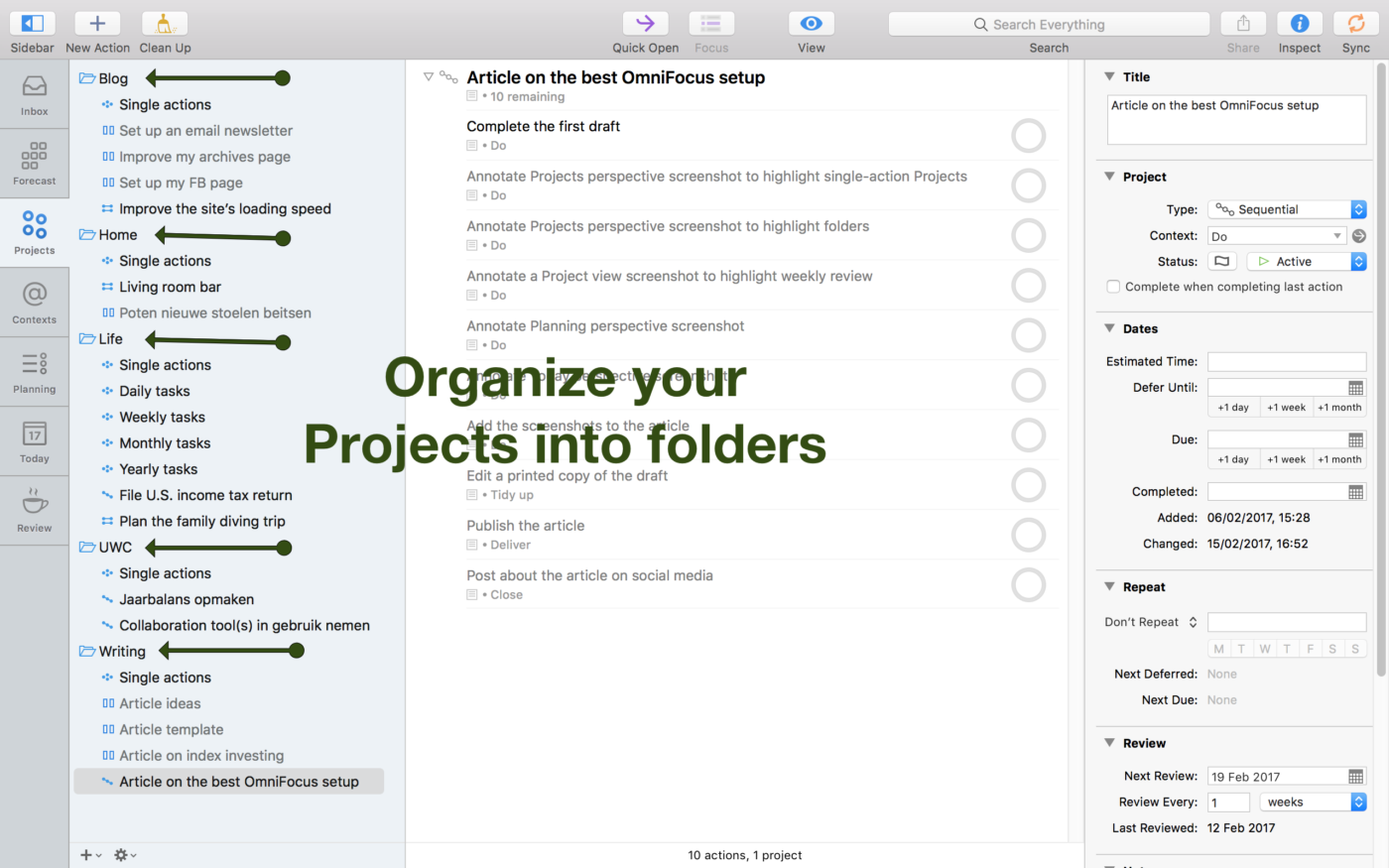
Consider setting up folders for the various types of work you do. For example, I have a folder for my writing Projects, a folder for my non-writing blog Projects, and a folder for my volunteer work as a treasurer with a non-profit organization.
How you set up your folders isn't nearly as important as how you set up your Projects. Folders don't have any functionality other than visually organizing your Projects, so they don't affect your productivity much. That also means you don't have to worry about finding the perfect folder setup initially. You can tinker with it later.
How to set up contexts
Folders may not matter much, but contexts are key to improving your productivity. By now you should have a good list of Projects in OmniFocus, and you'll want to add tasks to them. Rather than simply adding any tasks that come to mind to a Project, this is a good time to work on Objective #3: plan ahead. I'll show you how to use contexts to help you plan.
I've tested four different ways to set up contexts. Three of them were not very useful, but the fourth is amazing.
Traditionally, people have thought of contexts as either tools we need to do our work or places from where we can do the work. David Allen, for example, suggests having a "Home" context and an "Office" context. I don't think using contexts this way adds much value, because we can separate home and office tasks using Projects and folders, and because we can often complete tasks from multiple locations.
An alternative setup is to use contexts to denote how much time a task will take. I don't think using contexts to sort tasks by time adds much value either. My experience is that when I see a task's title, I know roughly how much time it will take, so I don't need to write the time estimate down. Moreover, OmniFocus has a built-in field called Estimated Time. Using contexts to denote estimated time is trying to hack together a duplicate of the estimated time functionality.
A third possibility is to use contexts to denote how much effort a task will take. I used contexts for this purpose for a while. For instance, I denoted some tasks as "short dashes", because I could complete them quickly with minimal effort, and others as "tough decisions" that required me to carefully weigh pros and cons.
But while I assigned effort contexts consistently, I hardly ever used them, meaning that I barely ever viewed or sorted tasks by context.
The fourth and final contexts setup, by contrast, is one you'll use all the time. When you create a project, one way to figure out the tasks you need to complete is by asking yourself a series of questions:
- What's the goal of the project? (This can be your project title.)
- What's the final task I need to do that will complete this project?
- What task do I need to do before that final task?
- And before that one?
And so on. By working backwards, you can identify all the tasks you need to do to complete the project, and the order in which you should do them. When you finish the list of tasks, you'll know exactly where to start and how far you have to go. This is a decent approach.
But there is an even more complete way to help you think of all the tasks required for a project and that's what we'll use contexts for. We'll set up contexts for the various stages of a project. It looks like this:
The project-planning contexts
- Consider
- Define
- Research
- Plan
- Do
- Tidy up
- Deliver
- Close
(Credit goes to DrJJWMac for designing and sharing this context setup.)
A project need not include all of these stages, but big projects often will. For a typical big project, your workflow might look like this: first you consider whether you want to delegate or defer the project, and if not, you define its scope. Next, you do research and then create a plan for the project's execution. Then you do the tasks that comprise the substance of the project, after which you tidy up. Finally, you deliver the project and then close it.
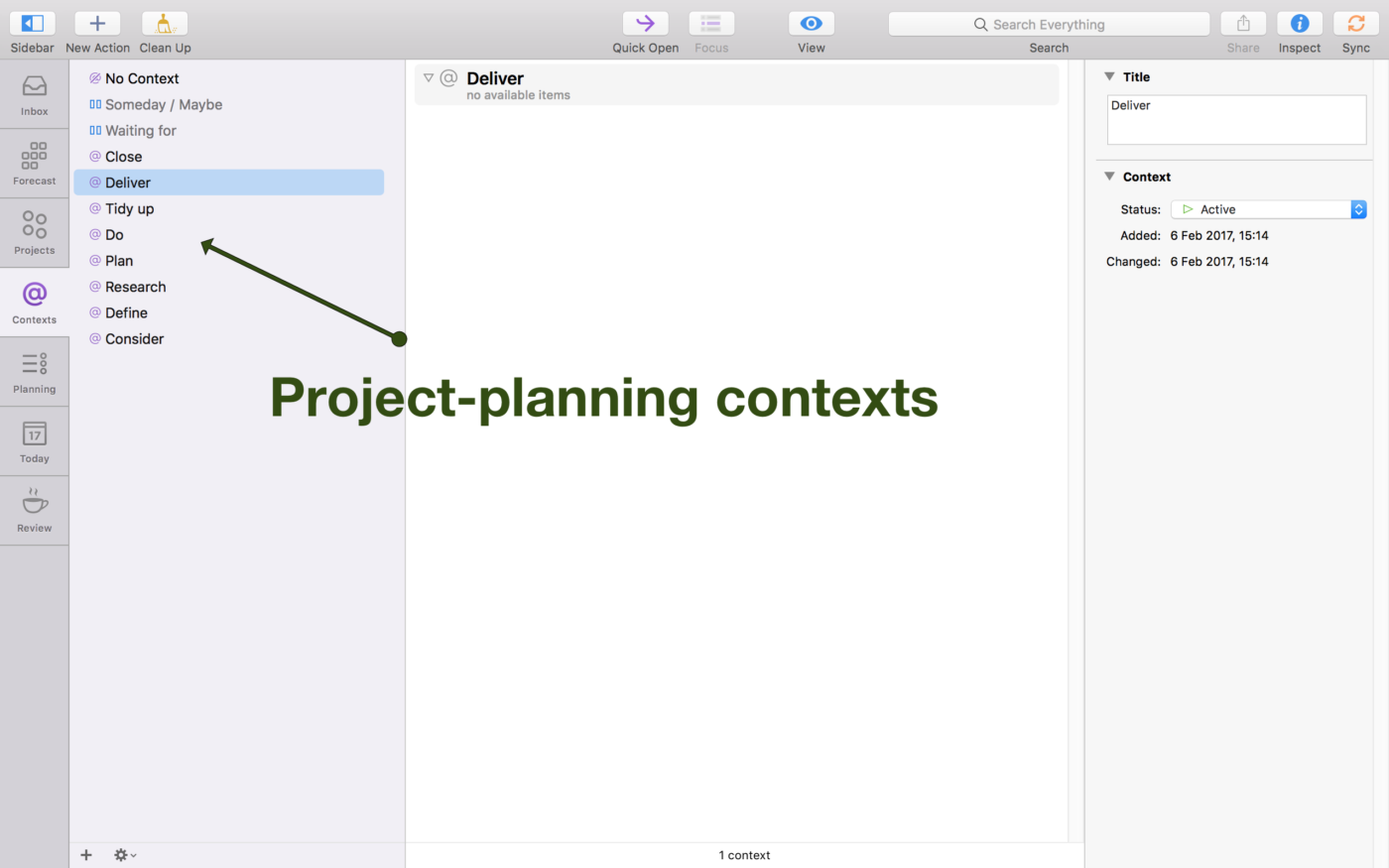
For example, when I plan to write an article, I create a Project for it in OmniFocus. I do this frequently, so I've set up a template Project for it. (That's simply a Project set to "On Hold" indefinitely, which I'll duplicate when I start to work on an article.) Here's what it looks like:
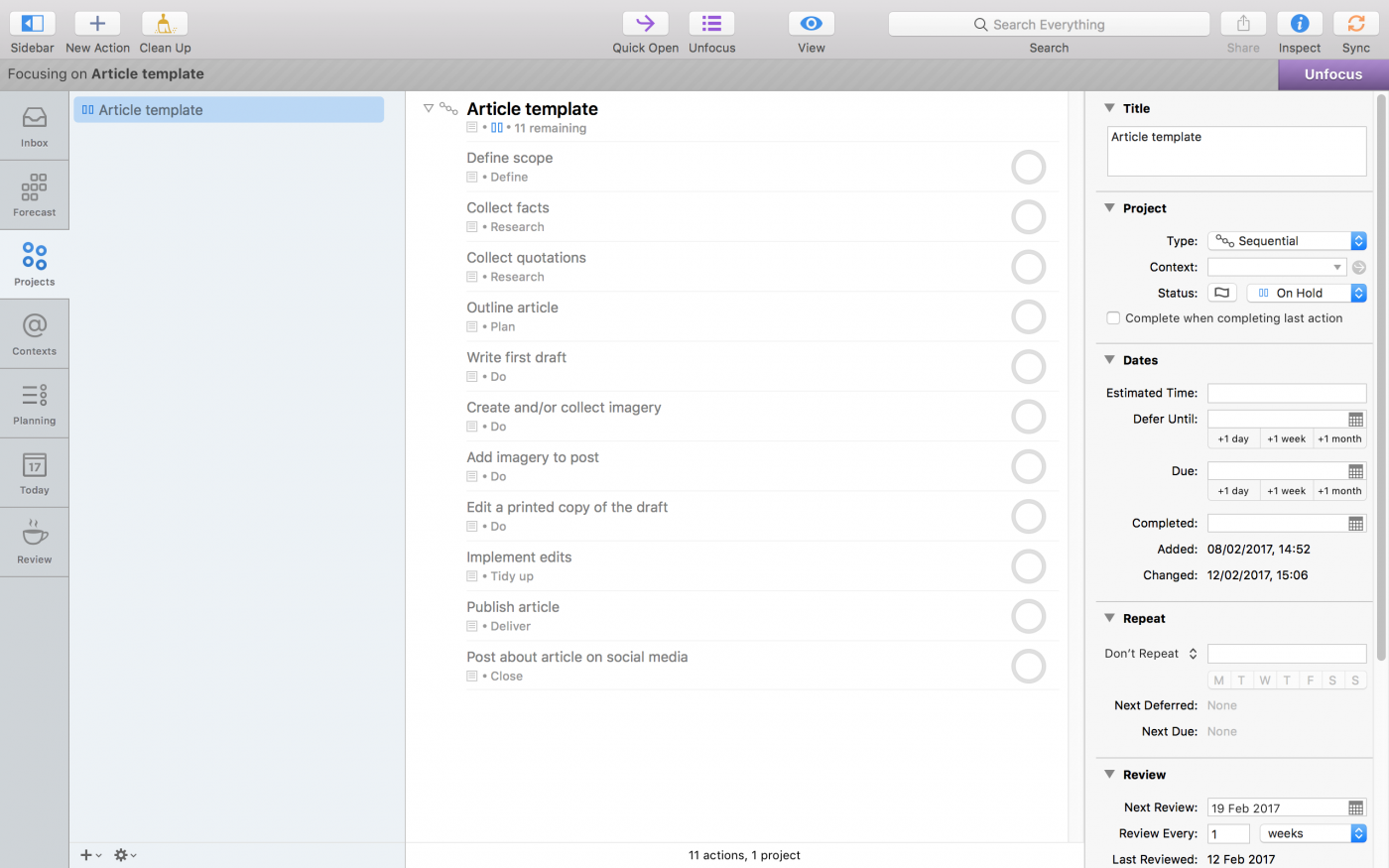
As you can see, my article template includes at least one task for each of these contexts, except for the "Consider" context. Having this project structure improves my discipline and results in better articles.
Set up these contexts in your copy of OmniFocus now. Then, go back to your OmniFocus Projects and start filling in the tasks required to complete each project. Do you have "Consider" tasks? Do you have "Define" tasks? Does the project require research? And so on. Having these contexts forces you to think about all the stages of the project, helping you achieve Objective #3: plan ahead.
Someday / Maybe and Waiting for
There are two more contexts that you should add and they are widely used. The first of these is the Waiting for context. Often, when you're working with others, you won't be able to continue working on a project until someone else does something. For instance, they might need to send you a file, or give you instructions on how to complete a task. The Waiting for context helps you keep track of these instances in which you're waiting for someone to do something.
Set up the Waiting for context to automatically put tasks with that context on hold, as in the screenshot below. Then, in sequential Projects, the next task, which you can't work on because you're waiting, won't erroneously show up as "available" to work on.
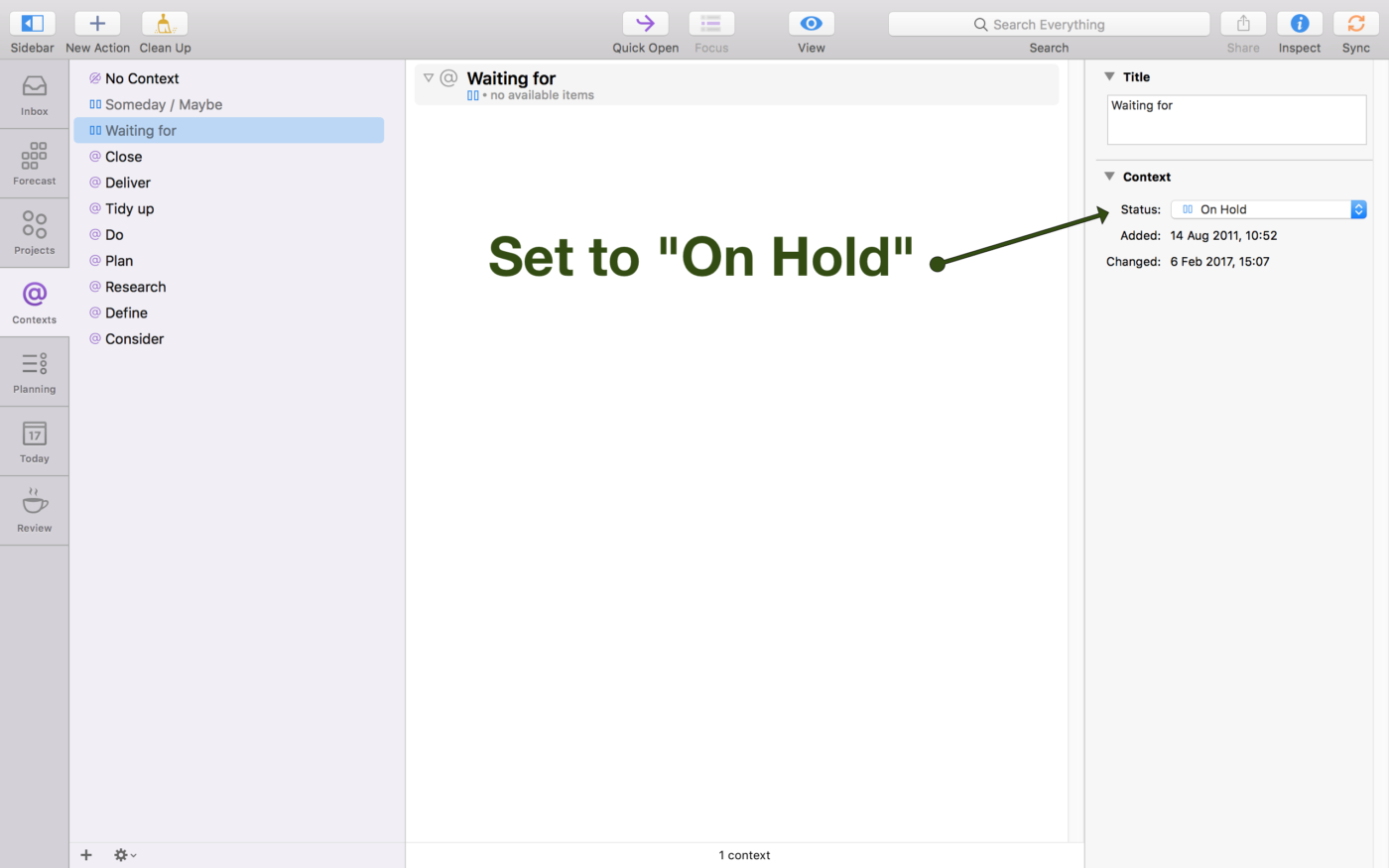
The second context we'll add is the Someday / Maybe context. You can assign this context to any task that you might want to do sometime, but not now. That means this is another context that you should set up to automatically put tasks on hold.
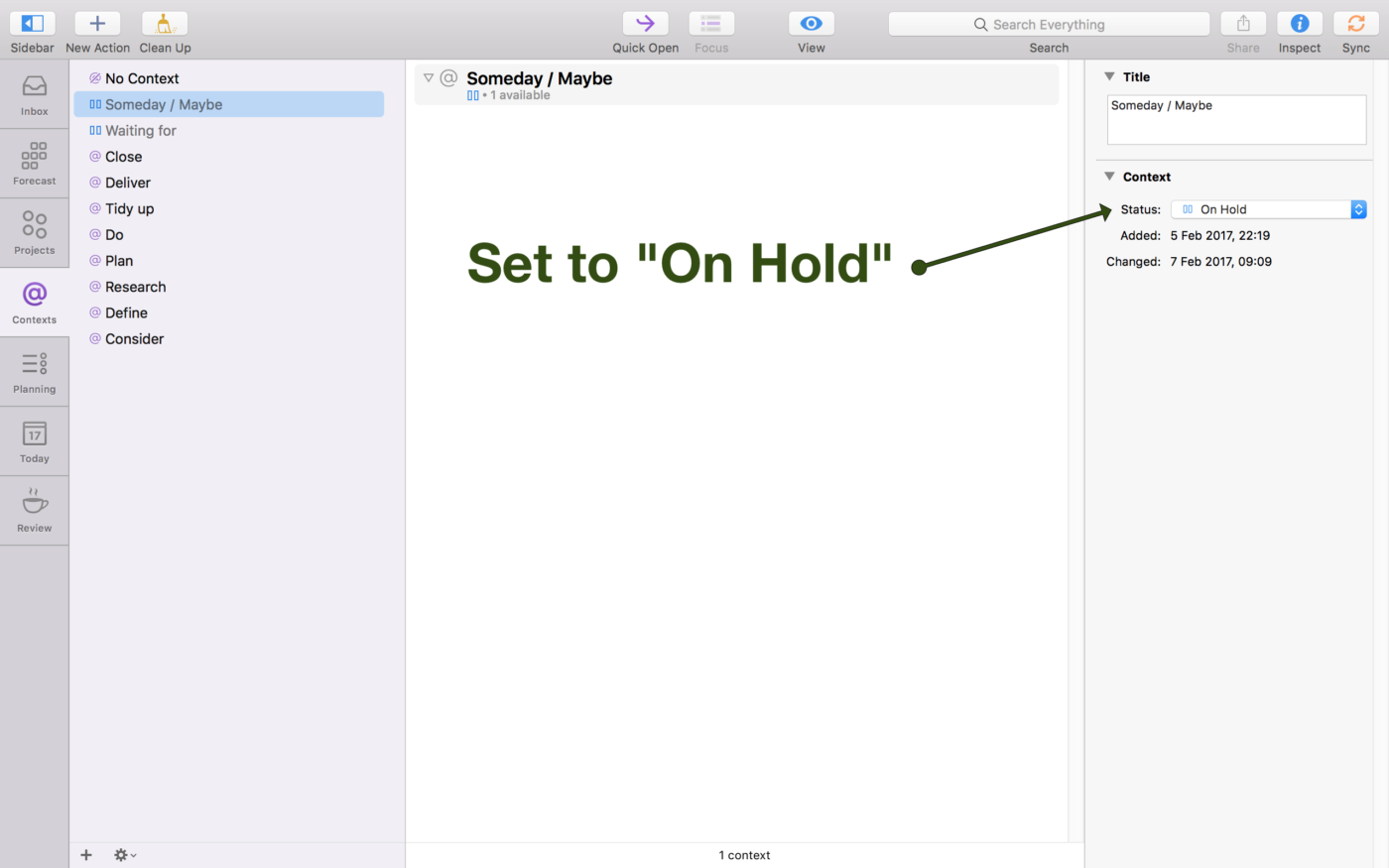
Let's say a friend has built a minibar for her living room, and you think it's awesome, so you're excited about building your own. But now is not a good time. You can then add "Build my own minibar" as a task under the Home - Single actions Project and assign it the Someday / Maybe context. That way you won't forget about it, but the task won't clutter up your list of available tasks either.
This helps, of course, with Objective #5: clear the mind.
How to use single-action Projects
As you can see in the screenshot of my Projects Perspective, I have a single-action Project called "Single actions" in each folder. You should add these too. The purpose of single-action Projects is to (a) capture tasks that don't qualify as a project and (b) capture projects you might want to do in the future, but not soon.
For instance, in the single-action Project under my Home folder, I often keep tasks such as "Vacuum the floor" and "Take out the trash". Most of the tasks I assign to the single-action Projects have the "Do" context.
I might also have "Add XYZ page to my blog" as a task with the Someday / Maybe context in a single-action Project. Eventually, I might promote this task to its own project, but until I decide to start working on it, I keep it in a single-action Project so that it doesn't clutter up the Projects perspective.
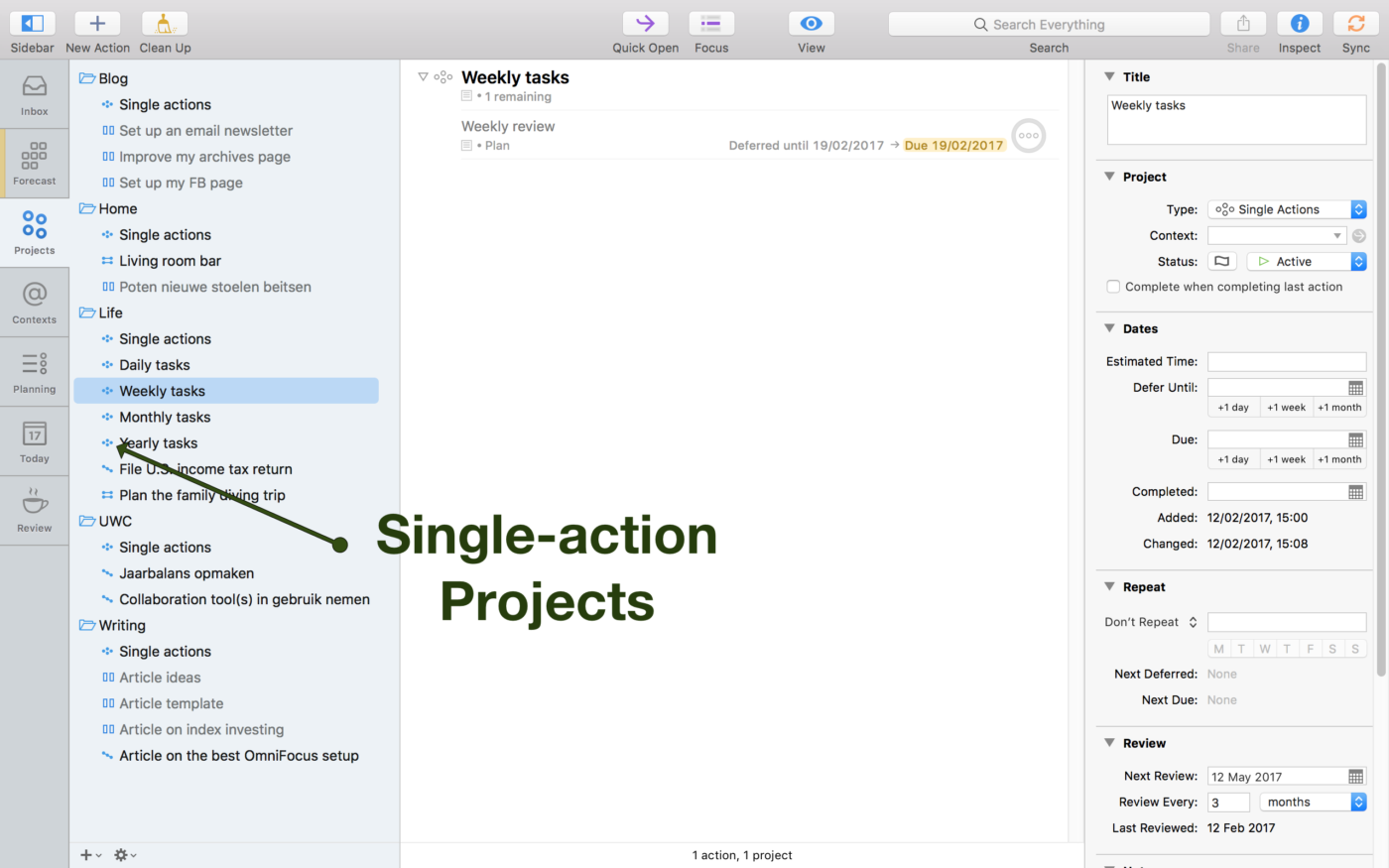
To keep your main single-action Projects manageable, create separate single-action Projects for tasks you want to complete on a fixed schedule. For instance, I have a single-action Project called "Yearly tasks" that includes reminders to buy birthday presents, send holiday cards, etc.
How to use defer and due dates
Using defer dates and due dates effectively is another key to improving your productivity with OmniFocus.
A common pitfall is to assign fictional due dates. For instance, let's say we have the task "Vacuum the living room" that we'd like to do tomorrow, so we assign it a due date of tomorrow. OmniFocus duly reminds us that this task is due "soon".
When tomorrow comes around, we decide we want to work on other, more important tasks, and by the end of the day "Vacuum the living room" is overdue. But there aren't any consequences to this aside from some dust accumulating on the floor.
If we do this repeatedly, we teach ourselves that it's okay to ignore due dates and we clutter up OmniFocus with tasks that call for attention because they're "due". If a task then comes around with a due date that does have consequences, we're more likely to miss it. At the very least, we'll have to think about the seriousness of the due date each time, expending precious mental energy.
Better to use due dates only for situations with serious consequences to begin with, so that we can train ourselves to respect the due date of a task or project. Ask yourself: is there a serious consequence if I don't complete this task by a certain time? If there is a serious consequence—e.g. a fine for filing your taxes late—then by all means use a due date. If there isn't, don't set a due date.
While you should use due dates carefully, I find that using defer dates liberally helps you be productive. There are tasks (and projects) that you literally can't work on until a certain date. For instance, you can't file your taxes before the year is over. So defer those tasks until the first date you could work on them.
But deferring tasks that you could work on now can also help you be more productive. When you defer a task, it hides from many perspectives. That means that when you plan what to work on next (we'll cover how to do this in the next section), you won't see these deferred tasks.
Defer (or even delete) tasks that aren't urgent and aren't important, so you're more likely to work on a task that is important, helping you achieve Objective #2: do the most important work.
In short: defer often and use due dates sparingly.
Flags and the Planning and Today perspectives
I hope I convinced you not to use due dates to mark which tasks you'd like to work on on a given day. Now let's go over how to use flags to do this instead.
We will set up a perspective to show the list of tasks that are available to work on, so you can flag the ones you want to work on today.
When you flag a task, think of that as "I intend to complete this task today". You won't always complete exactly those tasks you flagged at the start of the day, because the circumstances will change. The people behind the wonderful budgeting software You Need a Budget call adjusting on the fly "rolling with the punches" and that's a good way to think about it.
To allow you to view, first, all tasks that are available to work on today and then the tasks you have selected (flagged) to work on today, plus the ones you should work on today because they're due soon, we need to set up two custom perspectives. I call these the Planning perspective and the Today perspective.
The Planning perspective should show all tasks that:
- Are not part of a Project or context that's on hold
- Are not deferred to a future date
- Do not rely on another task being completed first
Luckily, OmniFocus makes it easy to filter on these tasks, which it calls the "available" tasks. Set the Planning perspective up like this:
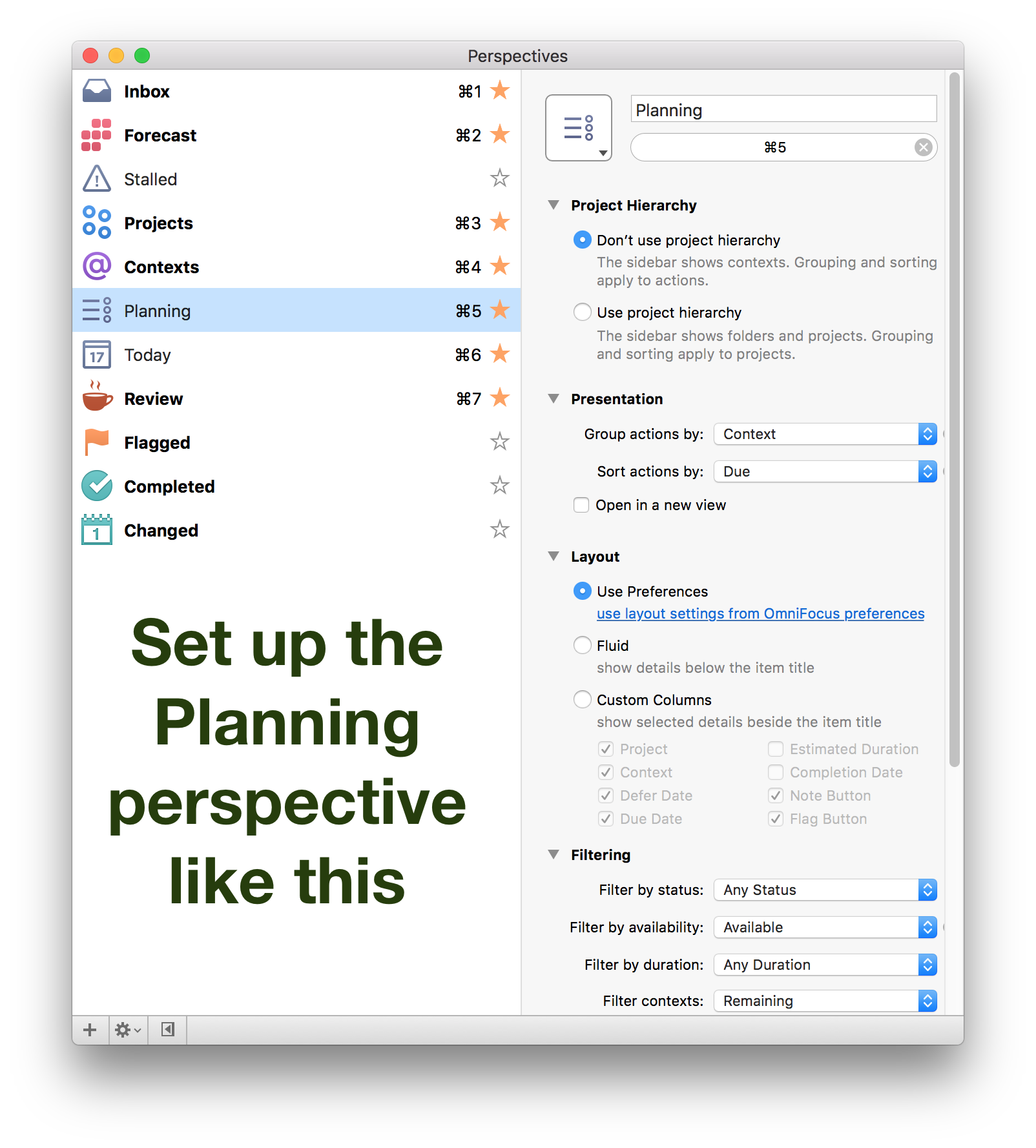
The Today perspective should show all tasks with a flag—the tasks you'd like to work on today—as well as all tasks that are "due soon". Set it up like this:
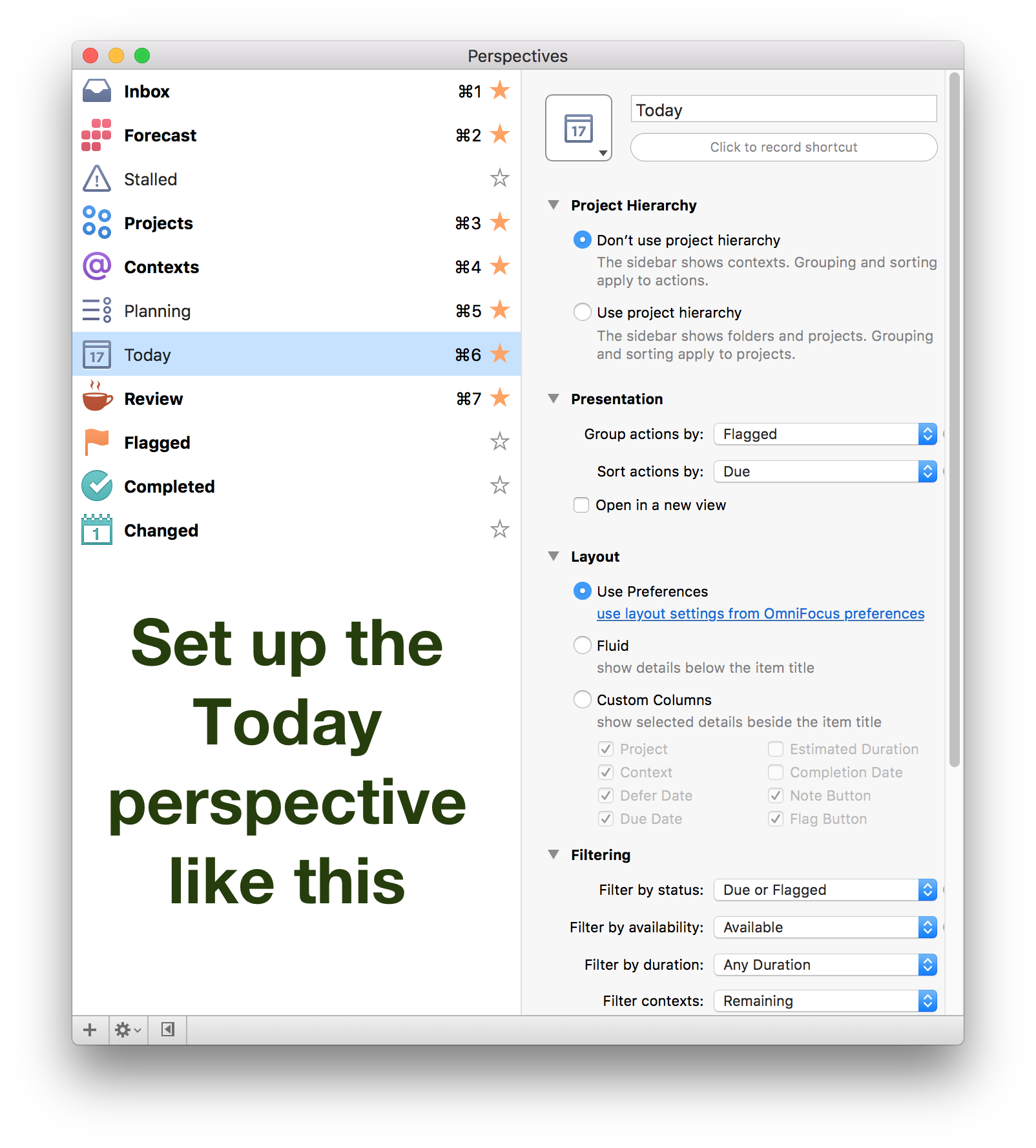
I recommend that you stick with OmniFocus's default setting that "due soon" means due in four days or less. You can find this option under Preferences > Dates & Times.
Every morning, use the Planning perspective to flag the tasks you want to work on today. Then refer to the Today perspective throughout the day to see your remaining tasks.
If you finish your tasks for the day early, you can go back to the Planning perspective and flag another couple of tasks to work on. Or you can take the rest of the day off to relax and enjoy yourself! After all, if you've entered all your tasks and Projects correctly, an empty Today perspective means nothing is due soon.
The Today perspective helps you achieve Objective #4: know what to work on next. While it can't tell you what to work on minute-by-minute, choosing from a few flagged tasks is a heck of a lot easier than choosing from all possible tasks.
Tip: complete your most important tasks early in the day, regardless of whether they're due soon. It can be tempting to start with the tasks that are due soon, but if you do that you run the risk of not spending time on the important work at all.
If you ever do want to commit ahead of time to working on a task on a specific day, schedule the task on your calendar. Blocking out time for a task can be a great way to make sure it gets done amidst many less important things you might have to do. For more on this technique, read my post about Cal Newport's idea of deep work, or read the Deep Work book.
Example use cases
Now that we've covered the basic setup, let's go over some common situations in which you can use OmniFocus. These are only examples, but they give you some idea of how this OmniFocus setup works in practice.
Use case #1: capturing things you suddenly think of
Picture this: you're knee-deep into writing a long email to your manager when you suddenly remember you need to cancel an afternoon appointment. Canceling the appointment requires a phone call that should be quick, but sometimes you have to wait on hold for a while. You don't want to forget about calling, but you also really want to finish this email before you forget everything you wanted to write to your manager.
This is a perfect situation for using Quick Entry (⇧ + ⌥ + Space). I recommend you use it anytime you think of a task. It takes maybe 20 seconds and gets the thing you remembered out of your head, so you can get back to composing that long email, or to whatever else you were doing.
The most important thing to decide is: do I plan to do this today? If so, make sure you flag the task.
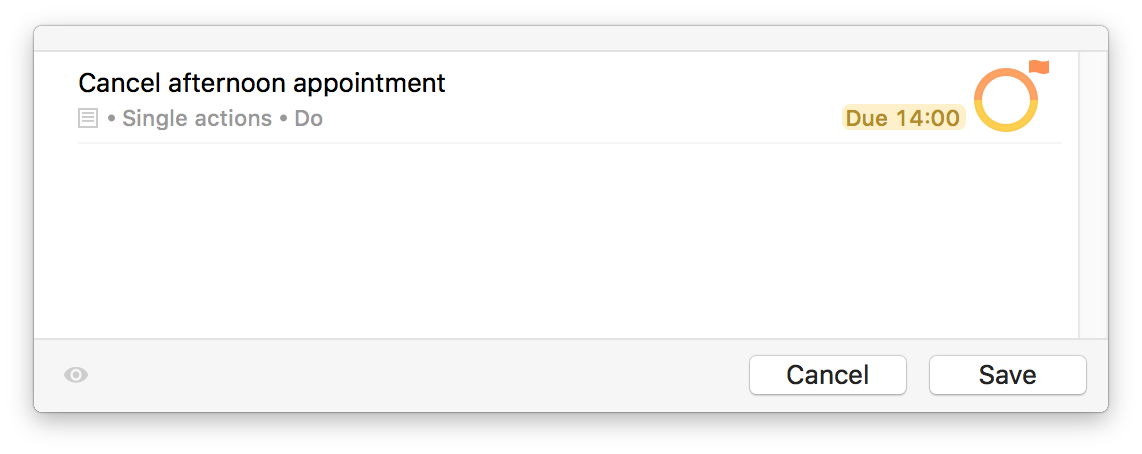
If you're in an exceptional hurry, simply fill in the task's title and leave the other fields blank. That will store the task in OmniFocus's inbox, where you can process it later.
Using the Quick Entry box helps you achieve Objective #5: clear the mind. It allows you to let go of what you suddenly thought of and to get back to the task you were working on.
Use case #2: dealing with feeling overwhelmed
When you feel overwhelmed with everything you need to do, first try regaining some balance. Go for a brief walk, do some stretches, or get a cup of chamomile tea.
Then, take a moment to sort through everything you want to do. Often we can reduce how overwhelmed we feel by capturing all our tasks in OmniFocus, setting up Projects if need be, and choosing which tasks we'll work on today. We might not be able to get to every task today, but that's okay.
After you've captured all your tasks, head back to your Planning perspective and ask yourself if you've chosen the right tasks to work on today. Flag or un-flag tasks if need be.
When you're satisfied with your flags, head back to your Today perspective and use OmniFocus's Focus feature to help you get started on your first task. To do this, select the task you're going to work on next and click the Focus button or press ⌘ + ⇧ + F. Don't second-guess whether you're working on the right task. Stick with your decision.
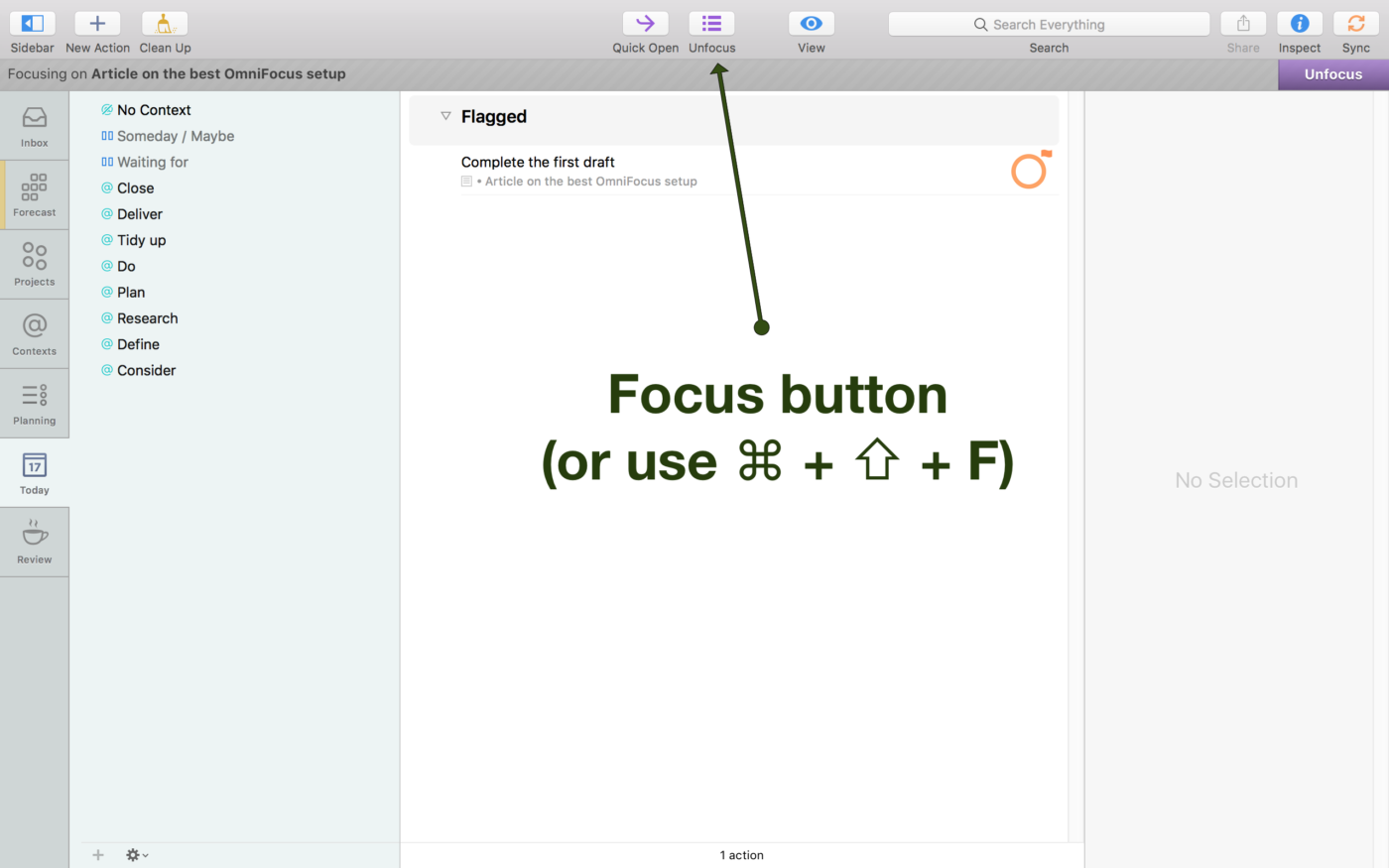
The Focus feature will hide tasks that are not part of the same Project as the task you selected. Use this to remind yourself that the way forward is one task at a time.
Use case #3: estimating how long a project will take
Let's say your manager wants to know how long it will take to prepare a report. You can use OmniFocus to break down this project—preparing the report—into its component tasks and add up the time you estimate you'll need for each of them.
If you haven't gotten around to writing out all the tasks for this project yet, use the project-planning contexts to do so. Add any Consider tasks, then any Define tasks, then any Research tasks, and so on. When your Project includes all necessary tasks, fill in the estimated time for each task.
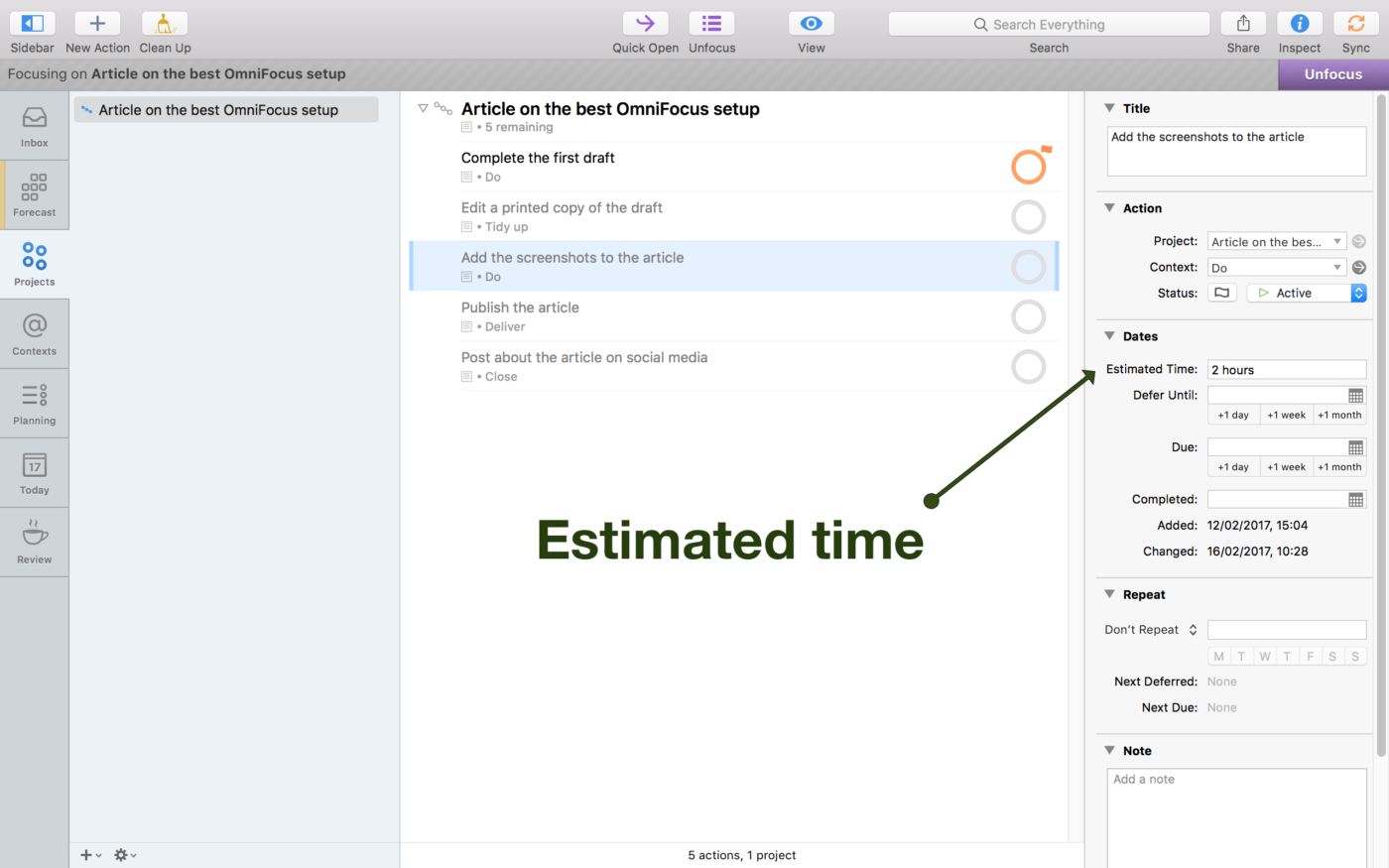
Now simply add up the estimated time. (Sadly, OmniFocus won't automatically add them up for you.) Report the total estimated time to your manager and you're done! If your manager asks how you got to your estimate, you can back it up easily with your breakdown in OmniFocus.
Use case #4: processing meeting items
OmniFocus is a great tool to use at the end of meetings. If people use meetings to assign you tasks, stay for a few extra minutes after the meeting ends to enter these tasks into OmniFocus. Set up new Projects if the tasks are complex enough.
Adding tasks to OmniFocus immediately after a meeting keeps your task and project lists up to date, which is important when you next you look at your Planning perspective.
And especially if you're creating new Projects, and are using the project-planning contexts, you'll be forced to carefully think through the work. This helps you anticipate challenges and allows you to ask for clarification almost immediately after the meeting, when there is still plenty of time.
This is achieving Objective #3: plan ahead in practice!
Please share your own use cases
These four use cases were just examples. I use OmniFocus in many more situations and I hope that with this setup, you will too. If you find that OmniFocus is particularly life-saving in one specific situation, please share your experience in the comments, so we can all benefit.
How often to review
There's one important topic we haven't covered yet and it's periodically reviewing your projects. This practice is a key part of Getting Things Done and a key part of successfully using OmniFocus.
When you review a project, you make sure it reflects your current goals and the circumstances. You might ask yourself the following questions:
- Should I delegate, defer, or delete this project?
- Should I delegate, defer, or delete any tasks that are part of this project?
- Should I place this project on hold?
- Have I already completed some of the tasks listed in this project?
- Do I need to add new tasks to the project, or reorder existing ones?
- Should I add some notes (⌘ + ') to this project or to one of its tasks?
- Have any due or defer dates changed?
- Am I waiting for someone to do something before I can continue with this project?
- Do any of the project's tasks deserve to be their own projects?
As you answers these questions, update the Project in OmniFocus.
I recommend that you review weekly, for two reasons. First, reviewing can be the difference between being overwhelmed by everything we want to do and knowing that while there's a lot we want to do, we have a plan, so we'll be fine. In my experience, the circumstances can change plenty in just one week to warrant a substantial reworking of a project.
Working on a project that's not important results in zero productivity.
Second, and equally important, is that reviewing weekly helps you achieve Objective #2: do the most important work. When you review weekly, you are forced to think weekly about whether each project is still important enough to you that you should continue to work on it. This is one of the most important questions, because after all, working on a project that's not important results in zero productivity.
When we don't review, we run the risk of inertia pushing us to continue projects that don't add any value to our lives anymore, so that they waste our time.
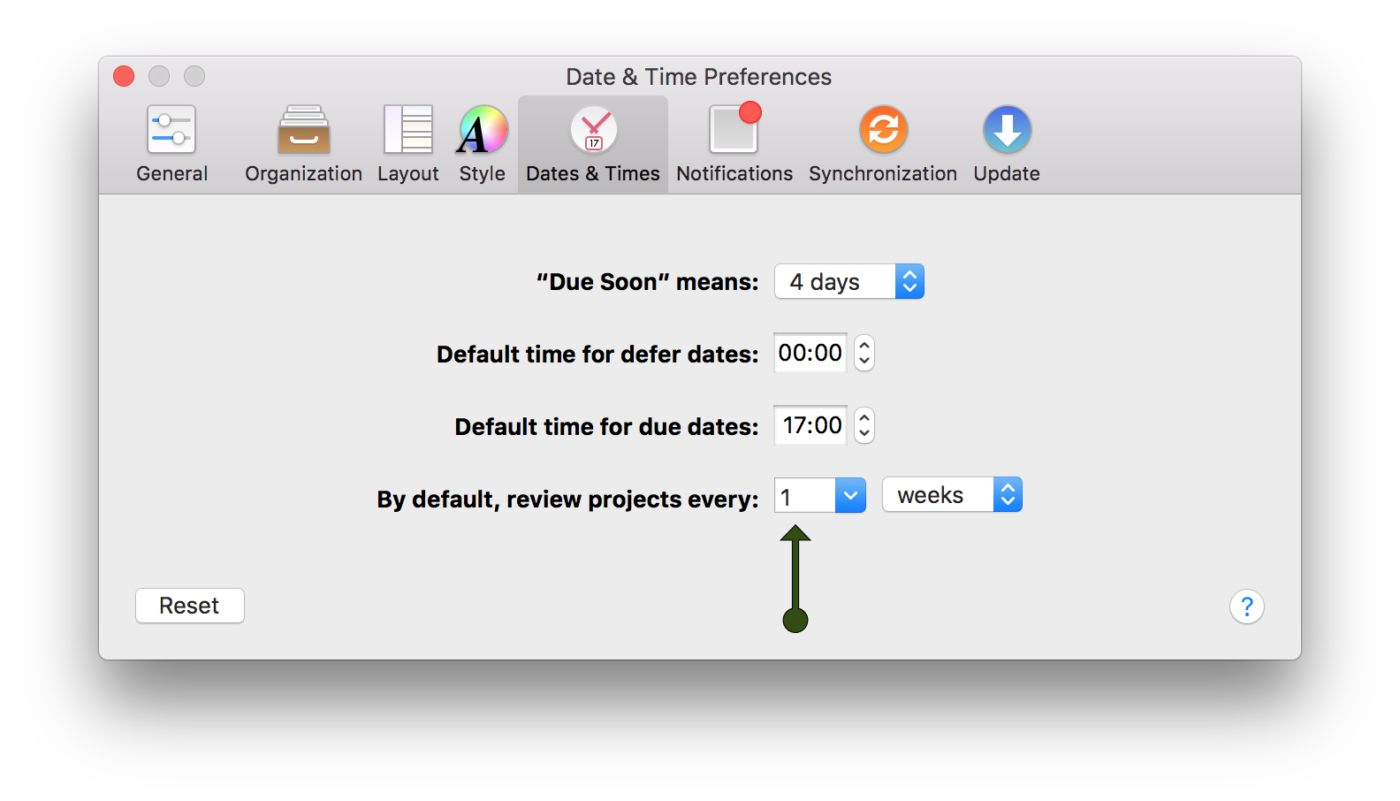
In all likelihood, you'll find yourself making changes to projects in between review cycles. That's normal. Sometimes the tasks you need to complete change, and if you plan to work on the tasks before the next review cycle, by all means update your Project in OmniFocus right away.
That said, if you don't plan to work on them before the next weekly review, wait until the review to update the Project. That's what reviewing is for.
How did it go?
I trust that this OmniFocus setup will help you be more productive than ever. Please share your experience!
If you need help, email me at peter@peterakkies.net or leave a comment below.
And don't forget to check out my course, Get Stuff Done with OmniFocus 3.
